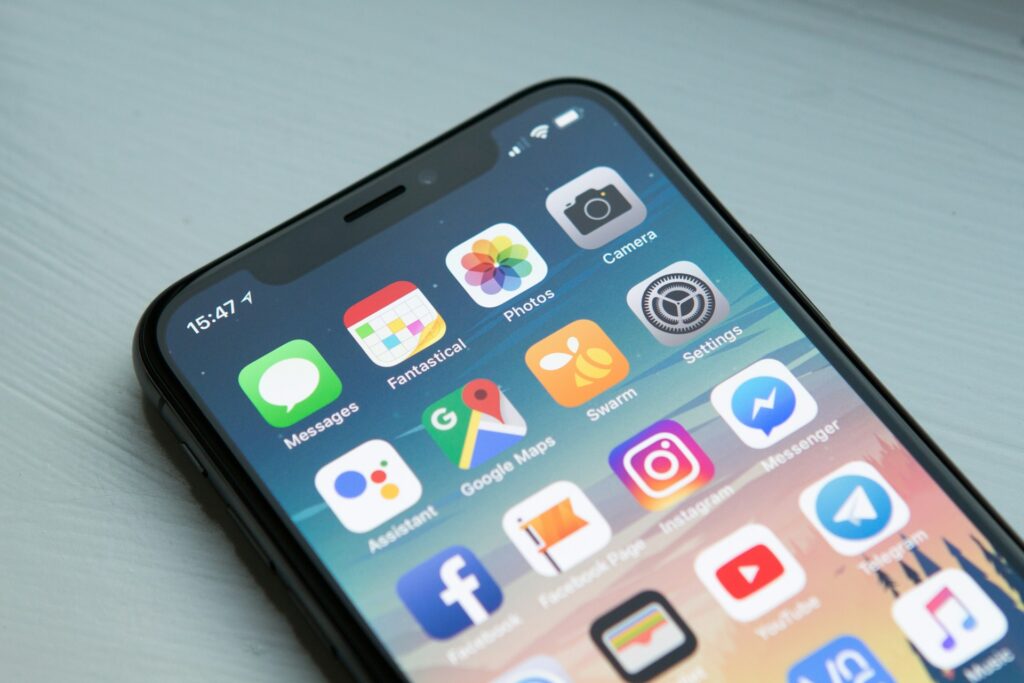Image Source : Lenovo
If you own a Lenovo computer, and want to know how to access the BIOS, boot options, and boot menus which are really important for troublshooting, system upgrades, and installations. This blog will help you identify the appropriate keys to use for different Lenovo models.
What is BIOS ?
BIOS (Basic Input/Output System) is firmware that tests hardware components during the booting process. Accessing the BIOS will allow you to configure system settings, including boot order and hardware options.
Lenovo BIOS Key
If you want to access the BIOS on a Lenovo device, you just need to press one of the keys
given below during the startup process:
- F1: On many Lenovo models F1 key is the most common for entering the BIOS.
- F2: Some of the models may use this key instead, so it’s worth trying if F1 doesn’t work.
Lenovo Boot Key
If you want to boot from a different device (like a USB drive or DVD), you gotta access the
boot menu. The common keys for this are:
- F12: This key is the most common toaccess the boot menu directly without entering the BIOS.
- Esc: In some cases, this key may also open the boot menu.
Lenovo Boot Menu Key
The boot menu allows you to select the device from which to boot temporarily. To access it :
- F12: Pressing this key during startup will take you directly to the boot menu, where you can choose your desired boot device.
How to Access These Keys
- Restart Your Lenovo Device: If it is already on, restart it.
- Watch for the Lenovo Logo: As soon as the Lenovo logo appears, repeatedly tap the appropriate key (F1, F2, F12, or Esc).
- Navigate Using Arrow Keys: Once inside BIOS or the boot menu, use the arrow keys to navigate and make selections.
Troubleshooting Tips
- Timing is Crucial: Make sure to press the key immediately after powering on the device. If you miss the window, you will need to restart the computer again.
- Check Your Model: Different Lenovo models might use different keys. If you’re unsure, refer to the user manual or Lenovo’s official support page for your specific model.
Conclusion
Knowing the BIOS, boot, and boot menukeys for your Lenovo device is essential for effective system management. Whether you are troubleshooting, changing boot devices, or configuring settings, these keys will help you navigate your Lenovo computer more smoothly.
If you have any query regarding anything feel free to contact us
You Might Like
FAQ’s
Can I change the boot order in Lenovo BIOS?
Yes, you can change the boot order in the BIOS setup by navigating to the “Boot” tab and
adjusting the device priority.
What should I do if the BIOS key doesn’t work?
If the BIOS key isn’t responding, try restarting your laptop and tapping the key again
immediately after powering it on. Ensure your keyboard is functioning properly.
Is it possible to access the BIOS from Windows?
Yes, you can access the BIOS from Windows by going to Settings > Update & Security >
Recovery > Advanced Startup > Restart now. Then choose Troubleshoot > Advanced
options > UEFI Firmware Settings